Copying Multiple File from Blob Storage to Single SQL Table – Part-2
Introduction
This is the extension of my proves blog post.
If you not go with previous, I strongly recommended you to read my previous blog post named “Copying Multiple File from Blob Storage to Single SQL Table”.
Case Scenario
Here in this project, we are going to retrieve the CSV file from Azure Blob Storage, but we must retrieve the current date file only and store it into a Azure SQL DB Table. For SSIS developer it is work of using Expression, here I am also using the expression but in different ways that supports by Azure ADF.
Source Files in Azure Blob Storage
We have 3 file in our Azure Blob Storage. But only one file have Modified Date 30/5/2020. So, we need to retrieve that file only which matches the current system date.
ADF Solution
Step-1 We are using Get MetaData Activity which retrieve all file information from Blob Storage and send it to the ForEach Look container Activity.
Step-2 Within the ForEach Loop Activity we used another Get MetaData Activity to catch single file from Blob Storage and by using IF Condition Activity we checked the Modified date of the file is matched with current system date or not
Step-3 if the modified date matched then we take the file and copy the contents of the file to our destination Table object.
Step-1
Get MetaData Activity
Configuration
Before configuring the Get MetaData Activity we have to prepare our data sets, so that it can retrieve all the file information from Azure Blob Storage.
Now, we need to configure the Get MetaData Activity with the Data Sets that we already configure.
ForEach Activity Configuration
Here we use:
@activity('Get Metadata1').output.childitems
Hope you remember in our previous article we use .Value, but here we use ,child items as because the list coming from Get Metadata Activity not from Lookup.
@activity('Get Metadata1').output.childitems --- From Get MetaData Activity
@activity('Get Metadata1').output.value --- From Lookup Activity
Step-2
Now we move within the ForEach Loop Activity
Get MetaData Activity Configuration
This is our second Get MetaData Activity. Before that we need to configure another Data sets mentioned bellow.
Now we are going to configure our second Get MetaData Activity.
Here we need to properties of each file from Azure Blob Storage. Item Name is used to understand which file need to copy. Last modified is used to understand the modified Date Time of the specified file.
IF Condition Activity
Here in the IF Condition Activity, we are going to compare the Last Modified property value with current UTC date. If it succeed that we copy that file others not.
Here in the Expression of IF Condition Activity we used it to compare File Modification Date with current UTC date.
@equals(formatDateTime(activity('FileDetails').output.lastModified,'yyyyMMdd'),formatDateTime(utcnow(),'yyyyMMdd'))
The expression is self explanatory, hope you understand that.
Step-3
Within the IF Condition True value, we are using Copy Data activity to copy the desired file (if the Modified Date matched with current system Date) to destination Table object.
Copy Data Activity Configuration
Here we create other data sets with parameters SelectedFileName.
The expression is
@activity('FileDetails').output.itemName
We need to understand the Expression.
@activity(‘FileDetails’) --- The name of the Get MetaData Activity that we used within the ForEach Loop Activity.
ItemName – the property that is retrieve by Get MetaData. Here it is file name.
Output
Related Blog Post Reference
Copying Multiple File from Blob Storage to Single SQL
Hope you like it.
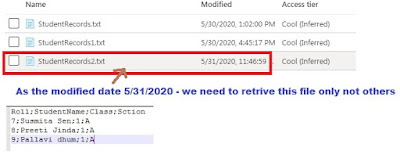









Comments
Post a Comment